How To Login To The Magazine
Please note these instructions only apply to logging into the dedicated Photography Masterclass Magazine apps on the web, Apple App Store and Google Play. If you have subscribed through a 3rd party provider (like Zinio, Pressreader, PocketMags or Magzter) please contact them if you require assistance.
You can access your subscription on any device with our web browser app, or on our mobile apps for Apple and Google Play, all with the same login details.
If you subscribed directly with us via our website you will have received an email with your login details at the time you signed up. If you subscribed via our mobile app (i.e. via in-app purchase) you will have created an account and set your own password when you subscribed.
If you have forgetten your password (or did not receive an email when you subscribed on our website), you can use the Forgot Password link here to reset it at any time. Please make sure you use the same email address that you used to sign up to your subscription with.
Enter your username and password in the dialog box and click “Login
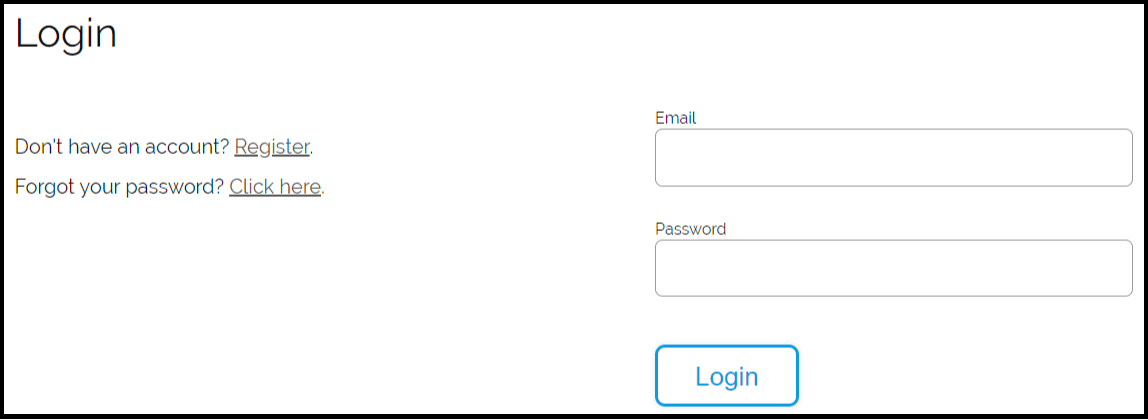
Your magazine issues should now be available to view in the My Library tab. If they do not appear and you have made purchases through the mobile apps with in-app purchases, make sure you are logged in on all of those devices for your purchases to sync to your account.
Open the mobile app on your tablet or phone. If you do not have the apps installed, download them on the Apple App Store or Google Play.
Tap the Settings icon in the top right of the menu bar
Your magazine issues should now be available to view in the My Library tab. If they do not appear and you have made purchases through the mobile apps with in-app purchases, make sure you are logged in on all of those devices for your purchases to sync to your account.
Tap "Login"
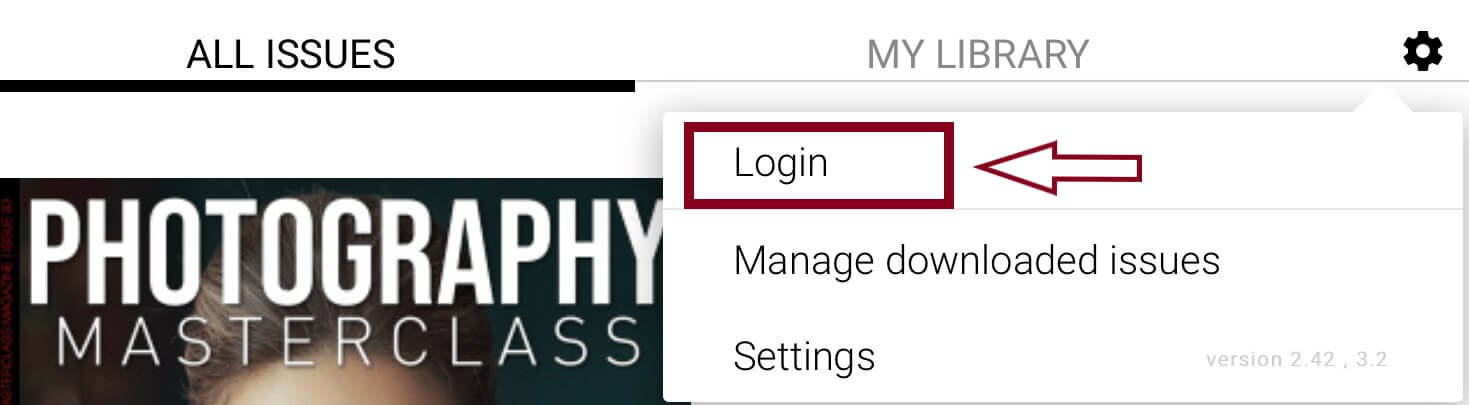
Your magazine issues should now be available to view in the My Library tab. If they do not appear and you have made purchases through the mobile apps with in-app purchases, make sure you are logged in on all of those devices for your purchases to sync to your account.
Enter your email address and password and tap “Login”.
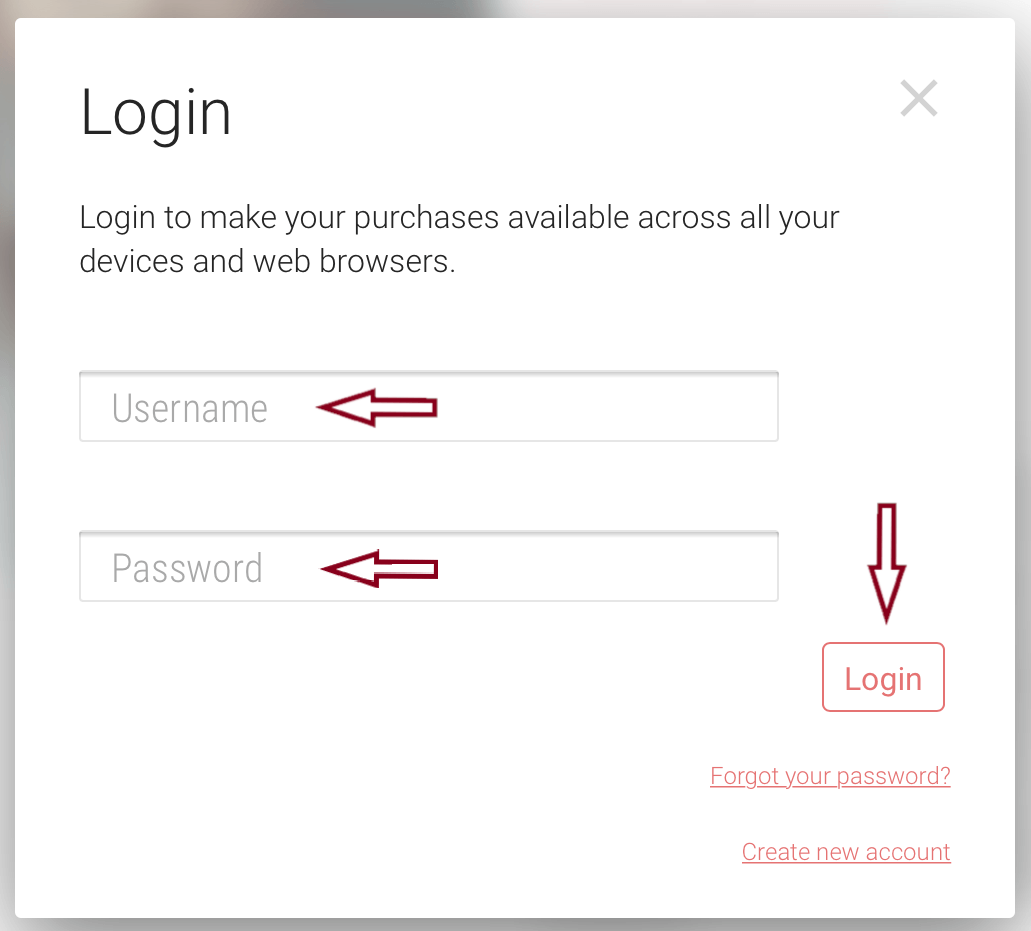
Your magazine issues should now be available to view in the My Library tab. If they do not appear here, then please see this help article on restoring your purchases.





